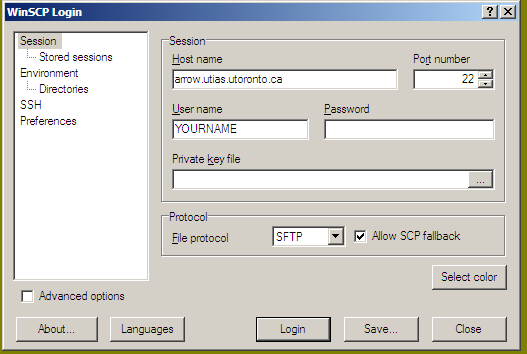
Q: What is the size limit of attachment?
A: As for now, the size limit of attachment is 10M bytes. Big attachments have significant influence on mail-server's performance; the delivery time is unpredictable and any contingent error along the path of delivery (which is more likely than short messages) will result in a failure. Like emails in general, sending an attachment should not be considered as confidential, because the mail traffics are not encrypted. Generally speaking, attachment should not be used as a way of distributing big files.
Q: (For Unix/Mac uses) I have a big file to send, how can I send it to my recipient(s) most efficiently?
A: You can upload the file to your personal web space (encrypt it if security is a concern) and send an email to your recipient, telling her or him where to download. You may want to communicate the password through another channel. To upload a file to your personal web space, just create a directory '~/public_html' (if it is not created yet), make it world-readable ('chmod go+r+x ~/public_html') and put the file(s) there (using 'scp' etc.). The URL to download the file is:
https://arrow.utias.utoronto.ca/~YOUR_NAME/YOUR_FILE_NAMEChange YOUR_NAME to your login name and YOUR_FILE_NAME to the file name you put there. You can also put a '.htaccess' file in the directory to add more protection. To keep things more organized, you can create sub-directories to host the files.
Q: (For Windows users) I have a big file to send, how can I send it to my recipient(s) most efficiently?
A: You should do the same thing as Unix/Mac users. There are handy graphic tools (for instance, WinSCP), however, to assist you creating directories and transferring files. Using WinSCP as an example, first you establish a connection by logging in:
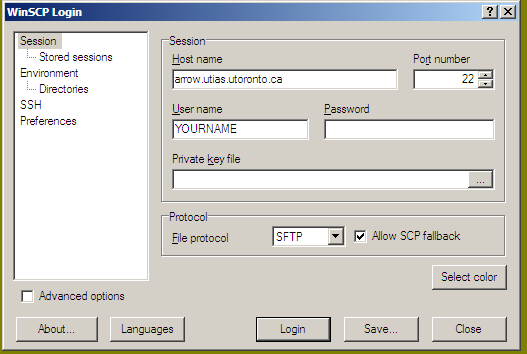
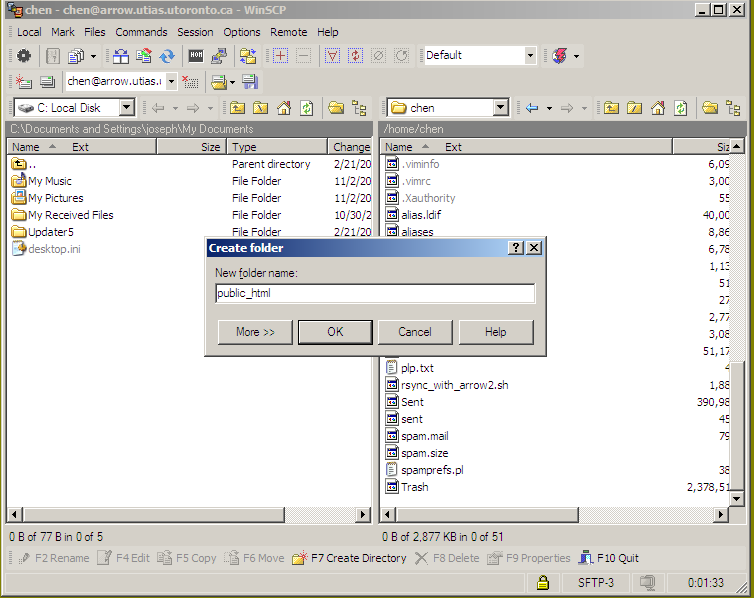
https://arrow.utias.utoronto.ca/~YOUR_NAME/YOUR_FILE_NAMEChange YOUR_NAME to your login name and YOUR_FILE_NAME to the file name you put there. This is the URL you should send via email to the recipient(s).
Q: How can I password-protect part of my web space (in conjunction with sending a big file)?
A: First off, this protection should not be considered secure, because only Internet users will be needing a password. The internal users (that is, those who have a UTIAS mail account) can always navigate to the location and read the files using interactive UNIX command. That being said, you can password-protect your web space by creating a file '.htaccess' in the directory where you want to protect. The content of the file should look something like:
AuthType Basic AuthName "Password Required" AuthUserFile YOUR_HOME_DIRECTORY/htpasswd AuthGroupFile /dev/null require valid-userYou need to create the file: YOUR_HOME_DIRECTORY/htpasswd. To do this, you can interactively login to the server and run 'htpasswd -c YOUR_HOME_DIRECTORY/htpasswd INTERNET_USER' and fill in the password. Don't forget to change YOUR_HOME_DIRECTORY to your home directory (the output of 'cd; pwd').
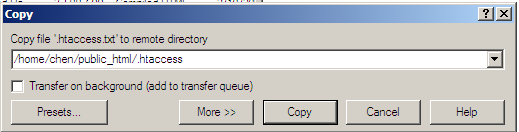
Q: I am Thunderbird/Webmail/Outlook user and I have received an mail with the subject "DON'T DELETE THIS MESSAGE -- FOLDER INTERNAL DATA"? What should I do about it?
A: This mail is sent by a one-time recovery process to rescue the mails stored in the old server as the mail being migrated. You may also have received some emails in double. You can safely delete it. This mail is used by some text-based mailer.
Q: Is there a way to increase/decrease the threshold for spam filter (setting the spam-score)?
A: Horde does has a module to configure spam preference. It is disabled for now, because it is uses SQL database backend and does not seem to be able to co-exist with the flat file preference (~/.spamassassin/). As for now, the only way you can change the threshold is to login to your shell account and edit the file: ~/.spamassassin/user_prefs and change the following entry:
# How many points before a mail is considered spam. required_score 4.7Instead of 4.7, you can put whatever number you like. The system default is 4.5.
Q: Spam mails are tagged but they still come into my inbox. What should I do?
A: The old mail server was configured the way that each user is doing spam tagging/filtering. This has been changed. Please go to the webmail and add rule(s) to process the tagged mail. For instance, if you want to delete all mails tagged with spam score more than 15 and sort other spam mails to 'Junk' folder for later perusal ;-) Please be very careful if your rule employs non-reversible operations (such as 'completely delete'). If you delete a mail using a filter rule, the mail will be gone forever. Also note that the order of the rules is important.
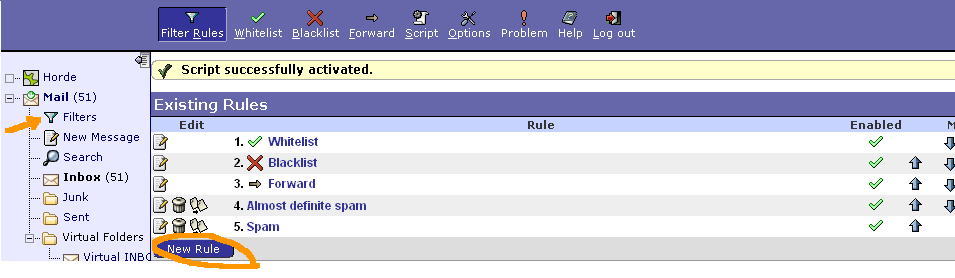
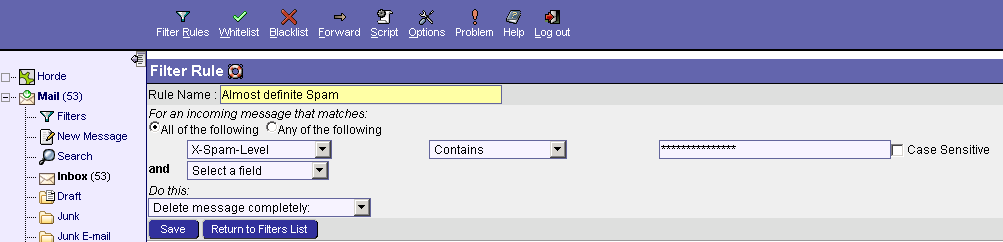
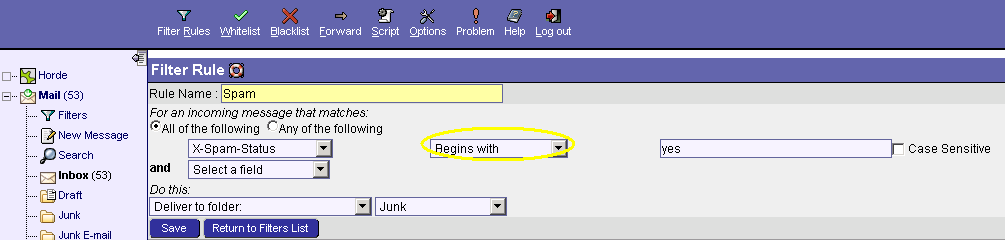
Q: Now the spams are filtered. But I am still getting a lot of spams. What can I do about it?
A: A known issue has been fixed today (January 25, 2008). The spam filter should behave very simular, if not identical, to the old server now.
If you still see the problem (after January 25, 2008), make sure that the mails are indeed scanned. If you can not see 'X-Spam-Scanned..." in the headers of the mail, there is something wrong with the system. Please contact the system admnistrator as soon as possible. If the mails are scanned but have a low score, that usually indicates problems in your spamassassin preferences. You can interactively login to your account and remove .spamassassin completely. The preferences will be reset in that case. If you need further assistance, see the last question.
Q: Will "training" spam filter improve the recognition rate of incoming spams?
A: Yes, BUT (a big but) it tends to increase the false positive rate, too. Many spams are reflected from well-behaved email domains and have generic contents. This renders natural-language-processing-based and sender-based training ineffective. The system rules are updated regularly and they seem quite balaced for most of the cases. We will stick to it, at least for the moment.
Q: I can not see some of my old mailboxes, what is going on?
A: The new mail server has tighter security policy. It can have access to a specific directory of your home (~/mail, to be exact) only. If you were using an IMAP client and did not restrict the access to the mail directory, you may have created 'folders' somewhere else. They are not visible now. You have to login to your account and move the 'folders' (that will be files with names like 'Sent', 'Draft', etc.) to the directory 'mail'. If you need assistance, see the last question.
Q: I am using Thunderbird/Outlook/XY-brand of email client. I can not receive/send mail now.
A: The server speaks IMAP/POP3/SMTP. Please make sure that you have enabled SSL/TLS for IMAP/POP3. We have to enforce this policy because your password will be sent through internet/intranet in clear text otherwise. Anybody who has the proper tool and minimal knowledge can steal your identity. For SMTP (sending mail), if you are physically connected to UTIAS' intranet, no authentication is required. If you are using your mail client at home, make sure your SMTP is configured with SSL/TLS and username/password authentication. (N.B. SMTP/SSL is listening to port 465.) You will be prompted to enter your password in order to send emails if you are not in UTIAS' building.
Q: I am still confused, can you show me how to configure my Outlook?
A: This is the configuration for a client outside of UTIAS. If you want to keep all your mails on the mail server so that you can have access to the information anywhere, anytime, and using multiple mail clients. IMAP is the choice. Starting from the menu 'Tools/Email Accounts', adding account, and do the following:
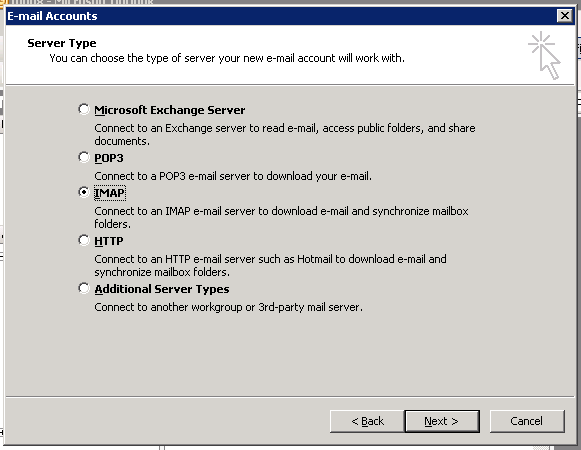
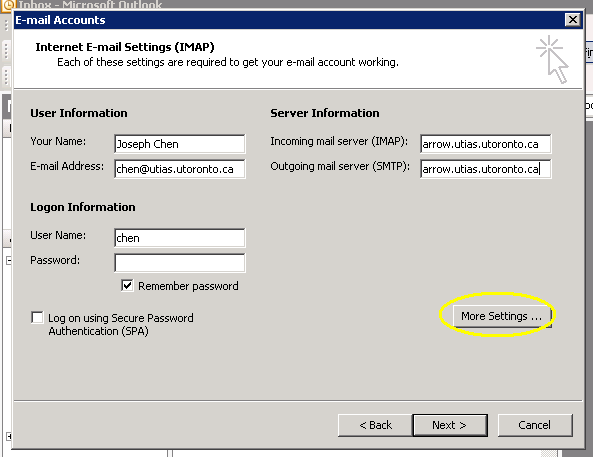
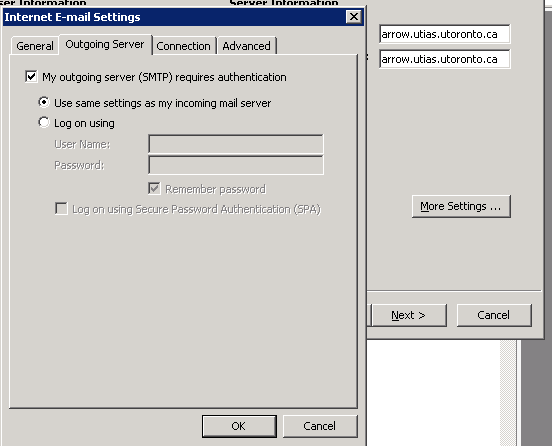
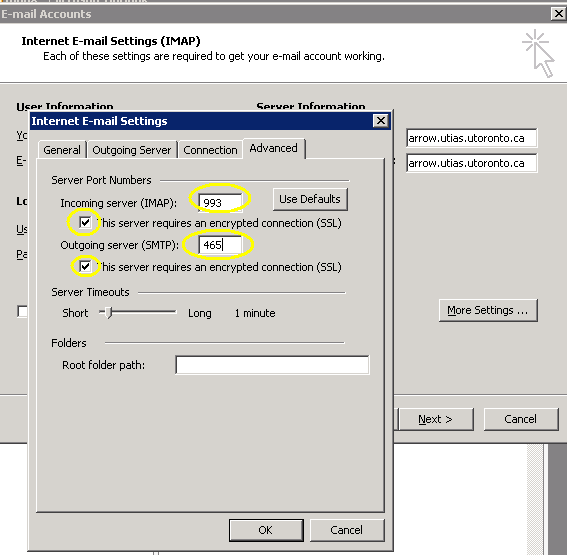
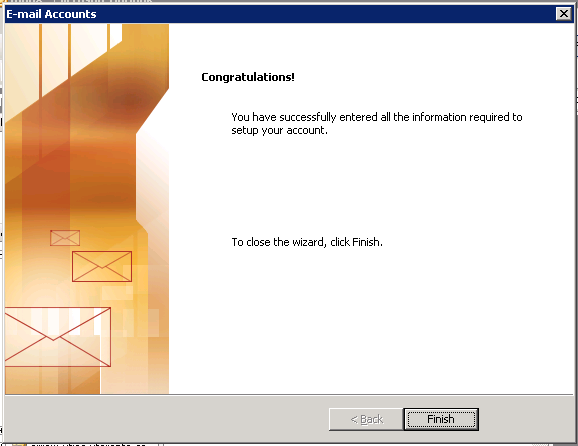
Q: Why does sending mail seem to be slower than it used to be?
A: All incoming mails (that including your mails sent to the server) will be scanned by virus scanner first. A mail with virus attached will be rejected out of hand. There is a merit of this strategy because the sender get a warning message in this case, telling him/her that there may be a virus his/her mail. Most virus senders are themselves victims of a virus attack.
Q: I am Unix user and I would like to login to my account and customize some configurations. What configurations can I play with?
A: This is for advanced users. The incoming mail is processed in the order: 'forward,' 'procmail,' and 'maildrop,' where 'maildrop' is the one configurable from the web interfance and is probably powerful enough for most users. If you (really badly) want to use 'forward,' you have to edit a file '.forward.enabled' in your home directory. Likewise, if you want to use 'procmail,' edit the file '.procmailrc.enabled' in your home directory. Please do not call spam filter explicitly in any of your mailfilter. You can customized your spam filter preferences (located in ~/.spamassassin) should you want to do so.
Q: Can I have personal home page?
A: Yes. As for now, you only have to put static html files in 'public_html' directory and they will be accessible via the URL 'http://arrow.utias.utoronto.ca/~USER', where USER is your username. Please understand that you will be held responsible for any content you put there, so don't abuse this privilege. You may need an attorney if you put improper materials on your personal homepage. The server is dedicated to mail and personal web service. It should not be used for other purposes.
Q: How can I use text-based mail client to read my mails?
A: You can use 'ssh arrow.utias.utoronto.ca' to login to your account directly. As for now, we have 'mutt' and 'alpine' (pine) installed. Since the mail server is speaking standard IMAP/POP3/SMTP, you can use your text-based client installed on your own workstation to receive/send mails remotely, too.
Q: I can not send emails using pine.
A:This is because the server you are logging in is a virtual server. The virtual server does not have a public identity. To configure the identity, you need to 'Setup' (S), 'Config' (C) and make sure you fill out the following fields:
User-Domain: utias.utoronto.ca SMTP-Server: localhost
Q: I am warned every time I go to the webmail or using SSL/TLS to receive/send emails, telling me the certificate may have been tempered with. How can I get rid of the warning?
A: You can accept the certificate permanently if your mail client and browser support it. You can also import the UTIAS' certificate as your 'Trusted Root Certification Authority.' UTIAS' Certificate is located here: http://arrow.utias.utoronto.ca/utias-ca.der.
Q: Can I change my password from the webmail interface?
A: Yes, just click 'My Account/Password' and follow the instruction. This is to change your unix account password, which is used for shell login, too.